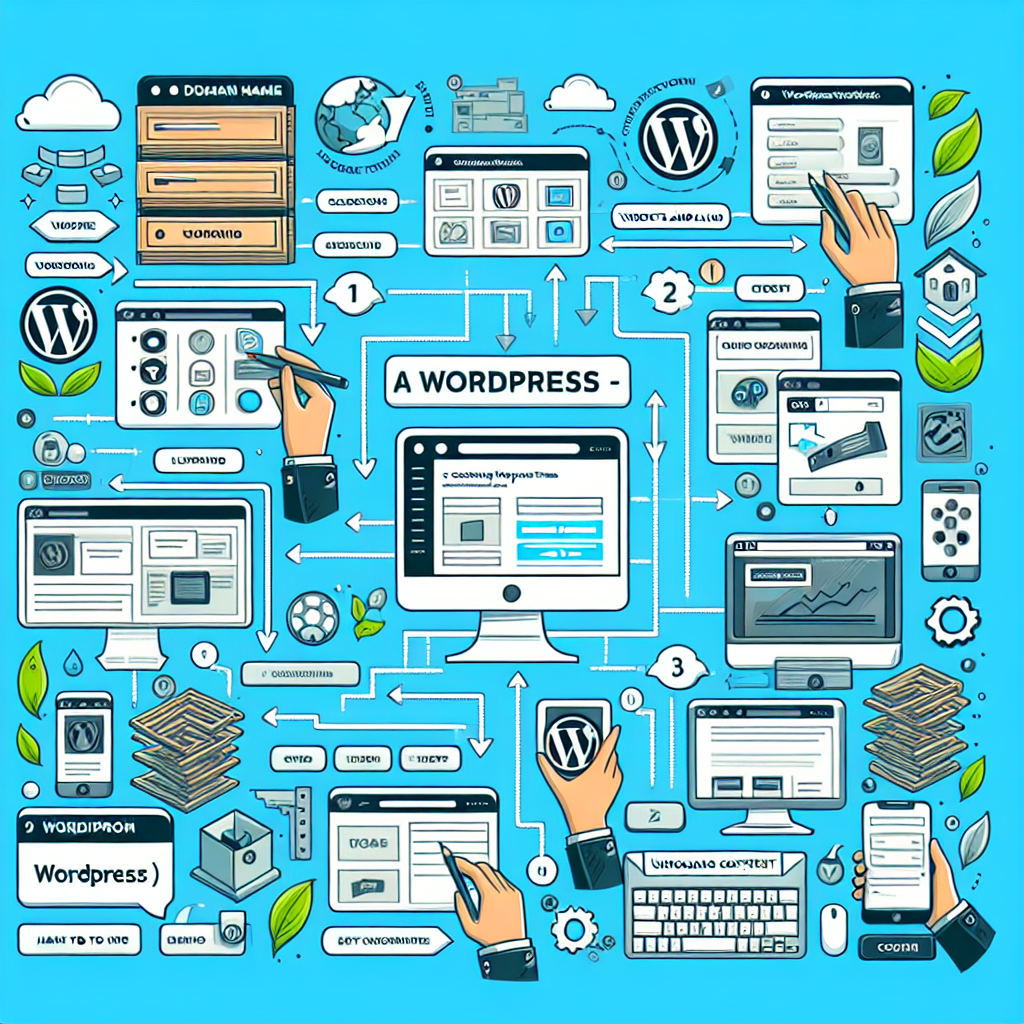
How to build a wordpress website
How to Build a WordPress Website: A Comprehensive Guide
Creating a website can seem daunting, especially if you're not tech-savvy. However, with platforms like WordPress, building a website is simpler and more accessible than ever. In this guide, we’ll walk you through the steps of creating your own WordPress website, from conception to launch, making the process easy and enjoyable.
Why Choose WordPress?
WordPress is one of the most popular content management systems (CMS) in the world, powering around 39% of all websites on the Internet. Here are some reasons why you might choose WordPress for your website:
- User-Friendly: WordPress has an intuitive interface, even for beginners.
- Flexible and Customizable: With thousands of themes and plugins available, you can easily customize your website.
- SEO Friendly: WordPress allows for better optimization of your website, which can help improve your search engine rankings.
- Community Support: There is a vast community of developers and users who can provide support and resources.
Step-by-Step Guide to Building Your WordPress Website
Let’s dive into the specific steps involved in building a WordPress website.
1. Choose Your Domain Name and Hosting
Your domain name is your online address (e.g., www.yourwebsite.com). Your hosting is where your website files are stored. Choosing the right hosting company is crucial for the performance of your site.
- Domain Name: Choose a name that reflects your brand and is easy to remember.
- Hosting Provider: Some popular hosting providers include Bluehost, SiteGround, and DreamHost.
“Your domain name is more than just a website address; it’s your brand’s identity online.”
2. Install WordPress
After securing your domain and hosting, the next step is to install WordPress. Most hosting providers offer one-click installation for WordPress, making this process seamless.
To install WordPress:
- Log in to your hosting account.
- Locate the WordPress installer under the website section.
- Follow the prompts to complete the installation.
3. Choose a Theme
The theme controls the visual appearance of your website. There are many free and premium themes available, so take your time to find one that suits your style and meets your needs.
- Free Themes: Available in the WordPress theme directory.
- Premium Themes: Available on platforms like ThemeForest and Elegant Themes.
Once you've chosen a theme, you can install it by navigating to Appearance > Themes in your WordPress dashboard.
4. Customize Your Theme
After installing your theme, it's time for customization. This includes changing colors, fonts, and layout options, allowing you to personalize your site.
To customize your theme:
- Go to Appearance > Customize in your WordPress dashboard.
- Use the customizer to make changes, such as adding your logo, altering color schemes, and selecting typography.
- Preview your changes and publish when you’re happy with the design.
5. Install Essential Plugins
Plugins extend the functionality of your WordPress website. They allow you to do everything from improving SEO to managing social media sharing. Here are some essential plugins you should consider:
- Yoast SEO: Helps improve your search engine optimization.
- WooCommerce: Essential if you plan to run an online store.
- Contact Form 7: Enables you to add contact forms easily.
- Wordfence Security: Helps keep your website secure from threats.
To install plugins:
- Go to Plugins > Add New in your dashboard.
- Search for the desired plugin and click Install Now followed by Activate.
6. Create Essential Pages
Next, it’s time to create essential pages for your website. Common pages include:
- Home
- About Us
- Services/Products
- Blog
- Contact
To create a new page:
- Go to Pages > Add New in your WordPress dashboard.
- Enter your content, and then click Publish.
7. Configure Your Settings
It’s important to configure your WordPress settings to ensure your site runs smoothly. Here are the main settings to consider:
- General Settings: Adjust site title, tagline, and URL settings.
- Reading Settings: Decide what your front page displays (latest posts or a static page).
- Permalinks: Customize the URL structure for better SEO.
You can find these settings by going to Settings in your WordPress dashboard.
8. Optimize for SEO
To ensure that your website can be found in search engines, you'll need to optimize it for SEO. This involves using keywords, optimizing images, and ensuring fast load times.
To optimize your website:
- Conduct keyword research to identify relevant terms for your content.
- Incorporate these keywords naturally into your text.
- Use ALT tags for images to describe them for search engines.
- Ensure your site speed is optimal by using caching plugins and optimizing images.
9. Test Your Website
Before launching, it’s crucial to test your website. Make sure links work, the site loads correctly on different devices, and there are no errors. You can use tools like Google’s Mobile-Friendly Test for assistance.
- Check responsiveness on mobile and tablet devices.
- Verify all links go to the correct pages.
- Review all forms to ensure they function properly.
10. Launch Your Website
Once everything is set and you’re satisfied with your design, it's time to launch your website! Announce your website's debut with a social media campaign and an email newsletter to your contacts.
“Launching your website is just the beginning; the real work is building an audience.”
11. Regular Maintenance
After launching, regular maintenance is essential to keep your website running smoothly. This includes:
- Updating themes and plugins.
- Backing up your website regularly.
- Monitoring site analytics to improve user experience.
Conclusion
Building a WordPress website may seem challenging at first, but breaking it down into manageable steps makes the process much easier. By following the steps outlined in this guide, you can create a professional-looking website that meets your needs. Whether for business or personal use, WordPress provides the tools and flexibility to help you succeed online.
Remember, the journey doesn’t end with launching your site. Continual learning and improvement are essential for maintaining a successful website. So, explore, experiment, and keep your site updated to reap the full benefits of your hard work!
By Guest, Published on August 1st, 2024