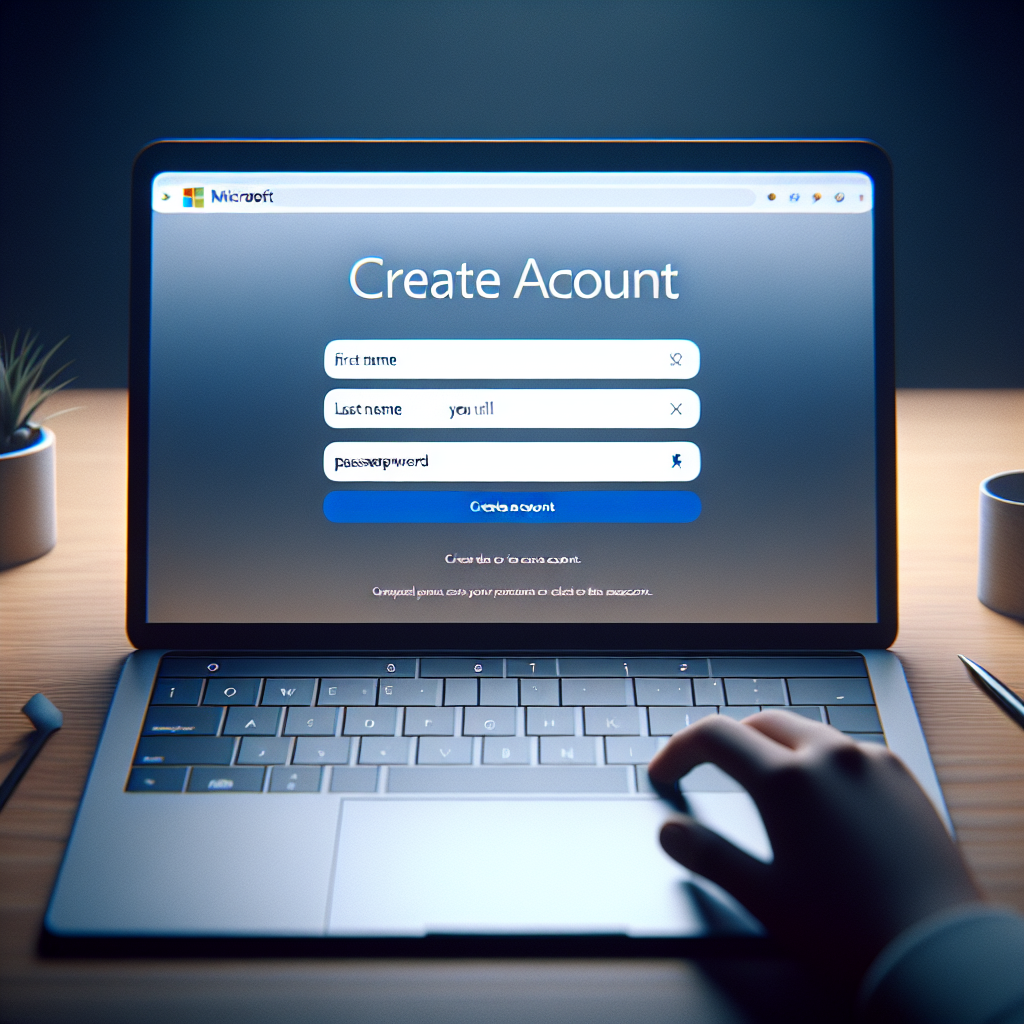
How to make a microsoft account
Why You Need a Microsoft Account
A Microsoft account serves as a single sign-in solution for a multitude of Microsoft services, including Outlook, OneDrive, Office Online, and Xbox Live. With a Microsoft account, you can access your documents, files, and settings from any device, making it incredibly convenient for both personal and business use. In this article, we will explore how to create this versatile account and the benefits of having one.
Benefits of Having a Microsoft Account
- Access Across Devices: Your files and applications are available from any device with internet access.
- Cloud Storage: OneDrive automatically backs up your files, ensuring they are safe and accessible.
- Seamless Integration: Your Microsoft account connects with various services like Teams, Word, Excel, and PowerPoint.
- Enhanced Security: With two-factor authentication, your account remains secure from unauthorized access.
Steps to Create Your Microsoft Account
Creating a Microsoft account is a straightforward process. Follow the steps outlined below to get started and enjoy all the benefits that come with your new account.
1. Visit the Microsoft Account Sign Up Page
The first step in the process is to navigate to the Microsoft account sign-up page. You can do this by visiting signup.live.com.
2. Enter Your Details
On the sign-up page, you will need to fill out several fields. Here’s what you need to enter:
- Email Address: You can either use an existing email address or create a new Outlook email.
- Password: Choose a strong password that combines letters, numbers, and symbols for enhanced security.
3. Verify Your Identity
Once you've entered your email and password, Microsoft will require you to verify your identity. This can be done through a code sent to your email or a text message if you've opted to provide your phone number.
4. Fill in Additional Personal Information
After verification, you will be asked to provide some personal information, including:
- Your first and last name
- Your country/region
- Your date of birth
5. Accept the Terms of Service and Privacy Policy
Before you can finalize your account setup, you will need to review and accept Microsoft's Terms of Service and Privacy Policy. It’s important to read through these documents to understand how your information will be used and stored.
6. Complete the Setup
Once you have filled in all the necessary fields and reviewed the terms, click on the "Create account" button to set up your account. You may also be prompted to set up recovery options in case you forget your password in the future.
7. Additional Security Features
To ensure your account remains secure, Microsoft may suggest setting up two-factor authentication. This is a precaution that adds an extra layer of security by requiring a second form of identification when logging in.
Using Your Microsoft Account
After successfully creating your Microsoft account, you will have access to a plethora of services and tools. Here’s how to make the most of it:
Accessing Microsoft Services
- Outlook: Use your account to send and receive emails with Microsoft's email service.
- OneDrive: Store and share your files securely in the cloud.
- Microsoft Office: Access web versions of Word, Excel, and PowerPoint directly from your browser.
Managing Your Account Settings
It’s essential to periodically review your account settings to ensure everything is up to date. You can adjust privacy settings, manage connected devices, and change your account security options as needed.
Sync Across Devices
Your Microsoft account allows you to sync your settings, favorites, and files across all devices. This feature is particularly useful for users who switch between desktops, laptops, and mobile devices frequently.
FAQs About Creating a Microsoft Account
As you embark on your journey with your new Microsoft account, you may have questions. Here are some frequently asked questions:
1. Can I use my existing email address to create a Microsoft account?
Yes, you can use any existing email address from different providers, such as Gmail or Yahoo, to set up your Microsoft account.
2. Is it possible to delete my Microsoft account later?
Yes, if you no longer need your Microsoft account, you can proceed to delete it by following the appropriate steps in your account settings.
3. What should I do if I forget my password?
If you forget your password, you can reset it by selecting the "Forgot password?" option on the sign-in page and following the prompted instructions to recover your account.
4. Is there a fee to create a Microsoft account?
No, creating a Microsoft account is free of charge, although certain features or services may require a subscription.
Conclusion
Learning how to make a Microsoft account can enhance your digital experience significantly. With seamless access to a wide range of Microsoft services and the ability to synchronize your information across devices, having a Microsoft account is a valuable asset. Whether you're managing files in OneDrive or collaborating on documents in Office, your new account opens doors to a more connected and efficient online experience.
```By Guest, Published on July 27th, 2024