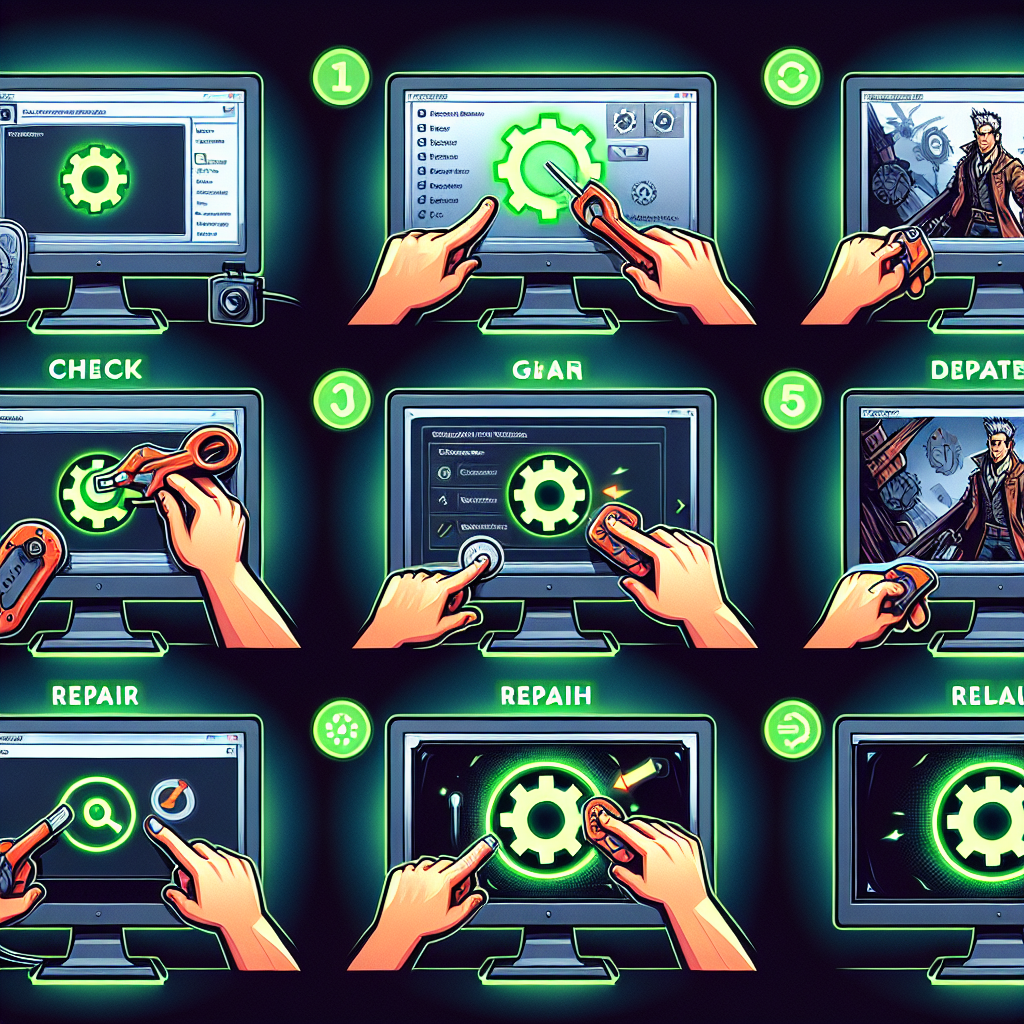
How to repair valorant
How to Repair Valorant: A Comprehensive Guide
Valorant has quickly become one of the most popular first-person shooters in the gaming world, offering a competitive gaming experience that's both engaging and challenging. However, like any online game, players may occasionally face issues that require troubleshooting to restore optimal gameplay. In this article, we'll explore various methods to repair issues in Valorant, helping you get back into the game as quickly as possible.
Understanding Common Valorant Issues
Before diving into the repair processes, it's essential to identify the common issues players experience in Valorant:
- Connection problems
- Game crashes or freezes
- Error codes preventing gameplay
- In-game lag and performance drops
- Launcher issues
Each of these issues can stem from different causes, including software conflicts, corrupted files, or server problems. Next, let's explore how to address these challenges.
Checking System Requirements
Before attempting any repairs, ensure your system meets the minimum system requirements to run Valorant smoothly. The requirements are as follows:
| Component | Minimum Requirements | Recommended Requirements |
|---|---|---|
| OS | Windows 7/8/10 (64-bit) | Windows 7/8/10 (64-bit) |
| Processor | Intel Core 2 Duo E8400 | Intel i3-4150 |
| RAM | 4 GB | 8 GB |
| Graphics Card | Intel HD 3000 | Geforce GT 730 |
| VRAM | 1 GB | 1 GB |
| DirectX | Version 11 | Version 11 |
Ensuring your hardware meets or exceeds these requirements is the first step in troubleshooting any problems.
Basic Troubleshooting Steps
If you're experiencing issues, start with these fundamental troubleshooting steps:
- Restart Your Computer: Sometimes, a simple restart can resolve many issues.
- Update Your Graphics Drivers: Keep your graphics drivers current to ensure compatibility and performance.
- Check for Game Updates: Ensure your Valorant client is up to date with the latest patches.
- Disable Background Applications: Close unnecessary programs while gaming to conserve system resources.
Repairing Valorant Files
If basic troubleshooting doesn’t resolve the problem, you may need to repair the Valorant installation. Riot Games provides a built-in tool for this:
- Open the *Riot Client*.
- Select *Valorant* and go to *Settings*.
- Click on *Repair* to start scanning for corrupted files.
- Follow the on-screen instructions to complete the process.
This should address any issues related to corrupted or missing game files.
Addressing Specific Error Codes
Valorant players might encounter specific error codes like VAN 1, VAN 9, DISCONNECT, or TIMEOUT. Here’s how to address some of the most common ones:
VAN 1
This error usually occurs when the anti-cheat system fails to start. To resolve it:
- Restart your computer and relaunch the game.
- Ensure that Vanguard is running (check task manager).
- Reinstall Vanguard if necessary.
VAN 9
This can indicate a potential internet issue. Here's how to troubleshoot:
- Check your internet connection and network settings.
- Flush the DNS cache using the Command Prompt.
- Try using a wired connection if you're currently on Wi-Fi.
DISCONNECT / TIMEOUT
These errors usually relate to server issues. Here are some steps to isolate the problem:
- Visit Riot's official server status page to check for outages.
- Change server regions to see if the problem persists.
- Contact your ISP to rule out connectivity issues.
Optimizing Network Settings
Network stability is crucial for any online game. Here are ways to optimize your settings:
- Use a Wired Connection: Ethernet is preferable for stability over Wi-Fi.
- Disable QoS Settings: If enabled, these can cause packet loss.
- Modify DNS Settings: Consider using Google's Public DNS (8.8.8.8 and 8.8.4.4).
Reinstalling Valorant and Vanguard
If issues persist even after troubleshooting and repairs, consider doing a clean reinstall:
- Uninstall Valorant and Vanguard.
- Restart your computer.
- Download the latest version from the official Riot website.
- Install both Valorant and Vanguard according to the instructions.
Seeking Further Assistance
If you find that the issues continue even after attempting all these fixes and repairs, it’s advisable to reach out for support. Consider the following options:
- Visit the official Riot Games Support page.
- Check out community forums for solutions from other players.
- Submit a ticket for personal assistance from Riot Games support.
Conclusion
In conclusion, knowing how to repair Valorant can save you time and frustration, allowing you to jump back into the action with minimal downtime. By understanding the common issues and following the outlined troubleshooting steps, you can enhance your gaming experience. Whether it's through repairing game files, addressing specific error codes, or optimizing your network settings, there's a solution out there for most problems. Happy gaming!
By Guest, Published on September 28th, 2024